How to Encrypt Internet Connection and Secure Your Traffic?
Encryption is the process of concealing a message so that it can only be read by the intended and trusted recipient.
Or, if you want to get technical about it, encryption means using algorithms to conceal and scramble data into an unrecognizable, encoded version, which can only be read by someone with a decryption key.
Why Do You Need to Encrypt Your Internet Traffic?
What does this mean for your Internet traffic? Why do you need to encrypt it?
Here are several reasons to encrypt network traffic:
- If your data is unencrypted, it will be vulnerable to snooping and easily seen by anyone from your Internet Service Provider (ISP), government agencies, to cybercriminals;
- Government agencies might be interested in your Internet activity and whether you are visiting any restricted websites;
- Your ISP can limit your bandwidth if they decide that you are using too much data for streaming;
- And, there are, of course, other reasons to encrypt your Internet connection.
Best 8 Ways to Encrypt Your Internet Connection
Now let’s go through a couple of ways that you can use to encrypt your Internet connection and ensure your Internet privacy:
1) Secure Your Wi-Fi Network With WPA2 Encryption or Higher
Always ensure that your Wi-Fi router uses the latest WPA2 encryption or higher (WPA3).
WEP and WPA are outdated and therefore your network security will be more vulnerable, so be sure that this is not the protocol that your wireless router is using.
If it is, you will need to open the router control panel and change the protocol from WPA to WPA2/WPA3.
The exact method of accessing the router control panel will vary between router models, but in most cases, you’ll need to:
- Find the router’s IP address and type it in your browser’s address field;
- Enter the username and password to access the router’s firmware. If you just got the router, this will be a default username & password like “admin” + “password”. Most router models have their own default username and password;
- Once you’re in the firmware, go to the security settings and change the protocol from WPA to WPA2/WPA3;
- While you’re at it, change that default username and password to something that only you will know and will therefore be more secure
2) Use a VPN (Virtual Private Network)
With a Virtual Private Network (VPN), your Internet activity will remain private and your data secure from intercepting.
This is because a VPN service will send your Internet traffic through an encrypted tunnel to a secure remote VPN server and shield your IP address from spying by hackers, the government, and other third parties.
Choosing VPN providers that do not log activity protects privacy if servers are seized. Multi-factor authentication adds another layer of security for VPN account access.
Geo-spoofing capabilities on VPNs allow circumventing content filters based on location. Evaluating VPN server health, capacity, and jurisdiction diversity ensures optimal performance.
Keep in mind, however, that not all VPNs are the same, so be sure to use one with at least AES-256 or stronger encryption.
3) Install a Browser Extension

If you just use your browser as-is, your Internet connection might be more vulnerable than you think.
A browser extension like HTTPS Everywhere or Privacy Badger (both created by the Electronic Frontier Foundation) will help protect your traffic by sending it through a proxy, upgrade HTTP to HTTPS, or protect you from online trackers.
4) Use Encrypted DNS
The DNS, or Domain Name System, translates an URL from the address bar in your web browser into the IP address of the website that you want to visit.
This is, in short, how the Internet works.
However, this means that, since the DNS server is most likely run by your ISP, they can check on your Internet activities whenever they feel like it.
Another way to ensure that your DNS queries are private and that your ISP is not tracking your online activities, is to use encrypted DNS.
5) Switch From HTTP to HTTPS
If you visit a website and see in the address bar that its URL starts with “HTTP://”, don’t go further, especially if you need to enter any sensitive information such as passwords, credit card details and so on.
“HTTP” means that the website is not using any encryption so your traffic and data are vulnerable on it.
Today most websites have switched to a more secure HTTPS (Hypertext Transfer Protocol Secure), but there is still a good deal of websites that are using HTTP.
6) Install Tor Browser
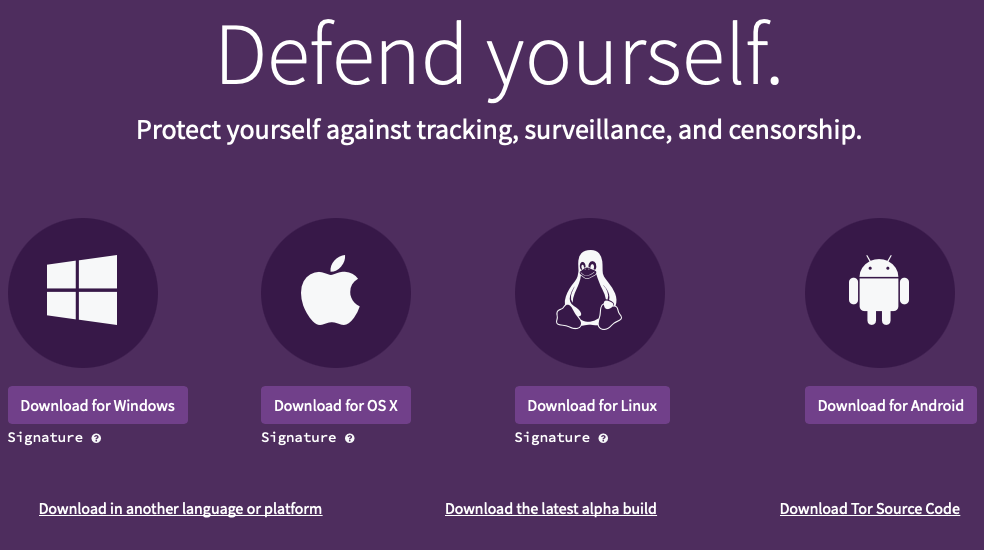
Using a Tor browser is a bit more involved way to encrypt your Internet connection, but it’s probably the most effective way there is.
When using the Tor browser, your Internet traffic is rerouted through three anonymous nodes.
These nodes are servers run by volunteers and they each get only a piece of the data that you send, so that you can browse anonymously.
Your traffic first goes through the entry node, passes through a middle node and finally exits through the exit node before it reaches you.
The only downside to using Tor is that it will slow down your traffic somewhat, so it’s probably not the best idea to use it if you want a fast connection.
7) Use Encrypted Messaging Apps
More than 60 billion messages are sent every day on just Facebook Messenger and WhatsApp combined.
What is more, an average American adult sends and receives 30+ text messages every day.
With so many messages sent back and forth, you should pay attention to the messaging app that you are using. Are you using end-to-end encrypted messaging apps that protect your data or not?
Luckily, today most messaging apps are encrypted, thus protecting your data.
8) Use an Encrypted Email Service
In the same vein as encrypted messaging apps, you can also use encrypted email services to encrypt your Internet traffic and secure your email address.
Keep in mind that regular email services like Gmail, Yahoo Mail, or Microsoft Outlook don’t provide end-to-end encryption, but there are plenty of E2EE email providers that do, such as CTemplar.
As there are many encrypted email services out there, it’s important to know which one to choose.
First of all, ensure that it’s using asymmetric encryption instead of symmetric. Symmetric encryption is less secure and uses the same encryption key to encrypt and decrypt the message.
On the other hand, asymmetric encryption protocol uses a pair of encryption keys. One key encrypts the data, while the other one decrypts it and only the recipient has this key.
With these 8 methods, you should now know how to secure your Internet traffic. Now go ahead and use the Internet the way that was intended in the first place and enjoy your privacy and anonymity.
FAQ
To ensure that your Wi-Fi network is encrypted, look for the “HTTPS” in the browser’s address bar.
The HTTPS encrypts your data and is as a result much more secure than the regular HTTP.
In addition, be sure that your Wi-Fi router is using WPA2 encryption and not WPA or WEP, as these are both outdated and not as secure. If your router only supports WEP/WPA, buy a newer model as this one is outdated.
To turn on Wi-Fi encryption on your router:
1. Enter the router’s IP in the browser address bar
2. Use the router’s username and password to access the firmware
3. Go to “Settings” or “Security Settings” and the option to change from WPA to WPA2/WPA3
4. Change this and click “Apply” or “Save”.
5. Reboot the router
Tor Browser
Tor is open-source software that enables anonymous connection via “nodes” and protects users from network surveillance.
Firefox
When it comes to mainstream browsers, Mozilla’s Firefox browser is one of the best when it comes to the security and privacy it offers.
Ungoogled Chromium
Chromium is Google’s open-source browser project that “aims to build a safer, faster, and more stable way for all users to experience the web”.
Ungoogled Chromium is all that, but further modified to deal with Google’s privacy issues.
Iridium
Speaking of Chromium, Iridium is a privacy browser based on the Chromium code, but with amped-up privacy.