How to Set up Mail Forwarding
Is your inbox so full of messages that you can’t “tell heads from tails”? One thing that can help clear the clutter and make your email a bit easier to use is to set up a forwarding email address.
In this article, we’ll show you how what is mail forwarding and why you might need it, as well as how to set it up on Gmail, Outlook, Yahoo as well as CTemplar, so let’s get down to it.
What is Mail Forwarding and Why You Do Need it?
Mail forwarding is a service that allows you to automatically redirect incoming emails from one address to another without having to store them on your email server.
The difference between a regular email address and a forwarding email address is that the latter doesn’t have its own inbox and only serves to redirect the incoming mail toward your specified address and mail server.
You can then access any message you receive from the primary mailbox.
Having a forwarding email address has, of course, its pros and cons:
Pros:
- It enables a better email distribution within the company by having a single email address to which all other forwarding addresses will redirect messages;
- If the names are long and complicated and can be misspelled, email forwarding ensures that the message gets to the right address;
- You can also transfer emails from the forwarded address to multiple clients.
Cons:
- ALL emails (including spam) the forwarding email address receives, will go to the final recipient mailbox. This means that the forwarding mailing address can be tagged as the source of the spam;
- When using free email services like Gmail, instead of your business as the domain name, to forward emails, this may not look professional to some people;
- Gmail, Yahoo and other email services also have protocols for retrieving messages such as POP3 and IMAP that some prefer over regular mail forwarding;
- Cybercriminals can abuse auto-forwarding rules to facilitate BEC (Business Email Compromise) schemes.
Why You Might Need a Forwarding Address?
There are a couple of reasons why you’d want to set up forwarding, but the biggest are:
- To build up the credibility of your business by having multiple email addresses
A small startup or an individual might do fine with just a single email address like “[email protected]”, but as your company grows, having a single email address can hurt your business’ credibility so you should think about making a permanent move to a custom business domain.
Email forwarding allows you to still use your old address as your primary one, but at the same time have forwarding emails set up for different roles or departments in your company, such as HR, sales, customer support, etc.
- It’s easier to replace a forwarding email if someone leaves your company than a regular address
Mail forwarding also allows you to more easily handle a situation where an employee leaves your company.
Instead of having to set up a completely new address for the new employee that comes as their replacement, you can simply change their email ID and the messages will automatically forward to the primary email address.
How to Set up Email Forwarding with Gmail?
Gmail allows you to automatically forward emails or forward only certain messages by using filters. You can’t automatically forward emails to multiple accounts.
To turn automatic forwarding on:
- Click the gear icon (Settings) in the top right;
- Select See all settings;
- In tabs, go to Forwarding and POP/IMAP;
- Click the Add a forwarding address button;
- In the pop-up enter your forwarding address and click Next;
- Click Proceed on the next screen and then OK;
- You’ll get a confirmation email from Gmail. Select the link in it to confirm that you want to forward messages to this address from now on;
- Finally, click Save Changes.
If you want to turn mail forwarding off in Gmail:
- Open Settings;
- Click See all settings;
- Go to Forwarding and POP/IMAP;
- Click Disable forwarding in the “Forwarding” section;
- Click Save Changes at the bottom.
How to Set up Mail Forwarding From Yahoo Mail?
Note that automatic email forwarding is no longer available for free Yahoo Mail users as of 1st January 2021. This now requires a Pro account.
To turn on mail forwarding from Yahoo to another email address:
- Select the Settings gear icon in the upper-right corner of the page;
- Go to More Settings;
- On the left side of your screen, select Mailboxes;
- Select your primary email address;
- Go to the panel on the right and in the Forwarding field enter your forwarding email address and click Verify to confirm your choice;
- Now go to the account that you want to forward messages from Yahoo and verify your choice here as well.
To disable mail forwarding in Yahoo:
- Go to Settings;
- Click Accounts;
- Select your primary Yahoo account;
- De-select Forward;
- Click Save to confirm.
How to Turn On Automatic Email Forwarding in Outlook?
To set up automatic forwarding in Microsoft Outlook:
- Select Settings by clicking the gear icon;
- Click View all Outlook settings;
- Select Mail > Forwarding;
- Check the Enable forwarding box;
- Enter the address that you want to receive forwarded messages to;
- Finally, click Save.
To disable mail forwarding from Outlook.com”
- In your inbox and select Settings;
- Go to Mail > Accounts;
- Click Forwarding;
- Select Stop Forwarding;
- Save.
How to Automatically Forward CTemplar Emails to Another Email Account?
To set up automatic forwarding from CTemplar to another email account:
Go to Settings in the upper-right corner of your screen (gear icon)
Select the Forwarding & Autoresponder tab
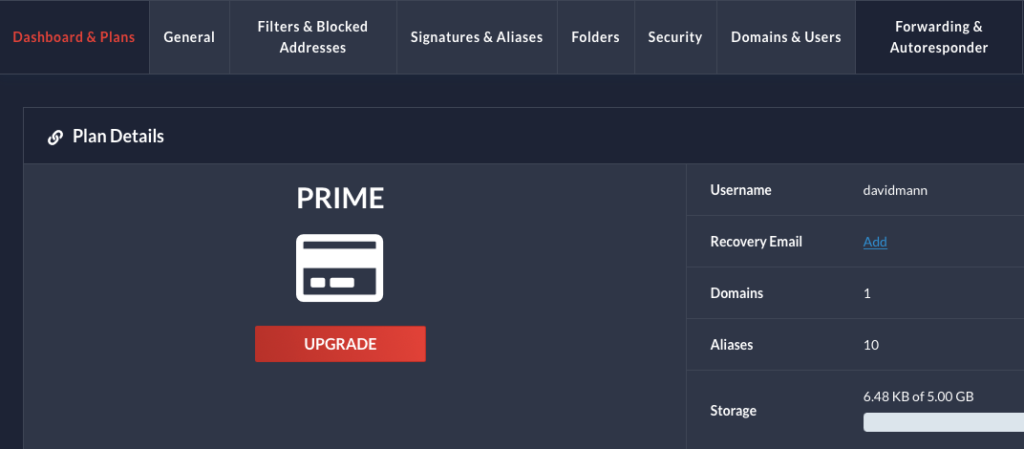
Click the Add a Forwarding Address link in the Forwarding section
In the next pop-up, enter your forwarding email address and click Submit
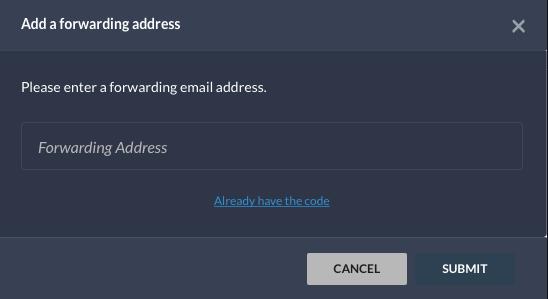
Go to the email address you provided and find an email from CTemplar
Open the email from CTemplar and find a verification code in it
Go back to your CTemplar inbox and enter the verification code
Click Submit
Conclusion
That’s it! You now know how to set up mail forwarding from Gmail, Yahoo Mail, Microsoft Outlook and CTemplar. We hope this will prove helpful in better organizing your inbox.
FAQ
No, typically, forwarding email is a free feature that most email services offer. However, some clients (Yahoo for instance) won’t include this in their free version.
Email forwarding is an “instantaneous” process and it doesn’t take any longer than using your mail service regularly.
The process of forwarding emails to another address can vary slightly depending on your mail service, but in general you want to:
Open your inbox
Select Settings > More settings
Find a tab or section titled “Forwarding and POP/IMAP” or “Forwarding and Autoresponder”
In the “Forwarding” section click “Add a Forwarding Address” and enter the address in the required field
Confirm this in the other email account
Click “OK” or “Submit”